
How to Prolong Battery Life: Essential Tips for Longevity
Share
Mobile and laptop batteries never seem to last as long as we want. Even with all the latest tech, you might be surprised to know that a battery capacity dropping below 80 percent means it’s already considered significantly degraded. Most people assume these power problems start suddenly or can only be solved by replacing the entire device. The reality is that small habits and simple checks can make a massive difference in how long your battery actually lives.
Table of Contents
- Step 1: Assess Your Current Battery Health
- Step 2: Adjust Your Device Settings
- Step 3: Implement Battery-Saving Practices
- Step 4: Monitor Usage And Performance
- Step 5: Adopt Proper Charging Habits
Quick Summary
| Key Point | Explanation |
|---|---|
| 1. Assess your battery health regularly | Understanding your battery’s current condition helps inform strategies to preserve its lifespan effectively. |
| 2. Adjust display and connectivity settings | Lower screen brightness and disable unused connectivity features to save battery life significantly. |
| 3. Maintain optimal charging habits | Keep the battery charge between 20% and 80% to prevent stress and degradation over time. |
| 4. Monitor temperature to prolong battery life | Avoid extreme temperatures, as they are detrimental to battery performance and longevity. |
| 5. Use quality charging accessories | Invest in certified chargers and cables to ensure stable power delivery and protect battery health. |
Step 1: Assess Your Current Battery Health
Understanding your battery’s current condition is the critical first step in prolonging its overall lifespan. Before implementing any battery preservation strategy, you need a clear baseline assessment of your device’s battery health and performance characteristics.
Diagnostic Tools and Initial Evaluation
Most modern smartphones and laptops provide built-in battery health diagnostic features that can give you immediate insights. For iOS devices, navigate to Settings > Battery > Battery Health to view your maximum capacity percentage. On Android devices, you’ll typically find similar information in Settings > Battery > Battery Usage or through manufacturer-specific diagnostic apps.
According to research from the University of Michigan, understanding your battery’s current state helps you develop targeted preservation strategies. A battery capacity below 80% indicates significant degradation and suggests you should take immediate action to prevent further rapid decline.
For more comprehensive diagnostics, consider using specialized third-party battery analysis applications that provide deeper insights into your battery’s performance. These tools can help you track:
- Charging cycle count
- Current battery capacity
- Discharge rate
- Temperature variations during charging
- Overall battery health percentage
Professional repair technicians recommend running diagnostic tests periodically to track your battery’s gradual changes. Pay special attention to unexpected battery drain, frequent overheating, or sudden percentage drops, as these can indicate underlying battery health issues.
If you’re using a laptop, most manufacturers like Apple and Microsoft offer built-in battery diagnostic utilities that provide detailed performance metrics. Windows users can access battery reports through PowerShell, while Mac users can utilize the System Report feature for comprehensive battery information.
Remember that battery health is not just about current performance but predictive maintenance. By establishing a baseline assessment now, you’re creating a roadmap for future battery care and potential replacement strategies. This proactive approach will help you maximize your device’s battery longevity and maintain optimal performance throughout its lifecycle.
Step 2: Adjust Your Device Settings
Optimising your device settings is a strategic approach to conserving battery life and reducing unnecessary power consumption. By making targeted adjustments to your smartphone or laptop, you can significantly extend battery performance without compromising functionality.
Display and Power Management Strategies
Screen brightness is one of the most substantial battery drain factors. Reducing your screen brightness by just 30% can extend battery life by up to 25%. Most devices offer adaptive brightness settings that automatically adjust based on ambient light, which can help balance visibility and power consumption. On both Android and iOS platforms, navigate to display settings and enable automatic brightness or manually lower the brightness slider to a comfortable yet energy-efficient level.
According to research from Consumer Reports, implementing power-saving modes can dramatically improve battery longevity. Modern devices offer multiple power management profiles:
- Battery Saver Mode (Windows)
- Low Power Mode (macOS and iOS)
- Power Saving Mode (Android)
These modes typically limit background app refresh, reduce screen brightness, pause automatic downloads, and minimise system animations.
While they might slightly compromise performance, they provide substantial battery preservation benefits during critical usage periods.
Connectivity features like Bluetooth, Wi-Fi, and mobile data continuously consume battery power even when not actively used. Disable these features when not required by accessing your device’s quick settings or connectivity menu. Location services are another significant battery drain, so consider restricting location access for apps that do not absolutely require geographical tracking.
Notification settings also play a crucial role in battery management. Excessive notifications trigger screen activations and app background processes, incrementally depleting battery resources. Review your notification settings and disable non-essential alerts from social media, games, and less critical applications. Implement a strict notification strategy to minimise unnecessary battery consumption.
For laptop users, consider adjusting power plans in your operating system settings. Windows and macOS offer granular control over processor performance, sleep settings, and energy consumption. Choose balanced or power-saver profiles that reduce CPU performance during battery-powered operation, helping conserve energy without completely compromising system responsiveness.
Regular software updates often include battery optimization improvements, so ensure your device runs the latest operating system version. Manufacturers continuously refine power management algorithms, potentially offering incremental battery life enhancements through firmware and system updates.
Below is a summary table of the main device settings and their recommended adjustments to improve battery longevity, with the respective benefits of each setting change.
| Device Setting | Recommended Adjustment | Battery Benefit |
|---|---|---|
| Screen Brightness | Reduce by 30% or use automatic brightness | Extends battery life by up to 25% |
| Power Management Mode | Enable battery/power saver mode | Minimises background drain |
| Connectivity (Wi-Fi, Bluetooth) | Disable when not in use | Reduces continuous power consumption |
| Location Services | Restrict to essential apps only | Limits unnecessary battery usage |
| Notification Settings | Disable non-essential notifications | Reduces background activity and drain |
| Update Software | Keep operating system up to date | Gains latest battery optimisation features |
| Power Plans (Laptops) | Select balanced or power-saver profile | Manages CPU and system energy use |
Step 3: Implement Battery-Saving Practices
Battery preservation goes beyond device settings, requiring a holistic approach to how you interact with and maintain your electronic devices. Implementing strategic battery-saving practices can significantly extend your device’s overall battery lifespan and performance.
Temperature management is critical in battery longevity. Extreme temperatures are the most destructive factor for lithium-ion batteries. Avoid exposing your devices to direct sunlight, leaving them in hot cars, or using them in very cold environments. Most batteries perform optimally between 20 and 25 degrees Celsius, with performance degrading rapidly outside this range.
Charging habits play a crucial role in battery health. Contrary to popular belief, you should not wait for your battery to completely drain before recharging. Modern lithium-ion batteries perform best when kept between 20% and 80% charge. Frequent small charges are preferable to complete discharge cycles. If possible, try to keep your device’s battery level within this optimal range, which helps prevent battery stress and extends its overall lifespan.
According to research from Stanford University, maintaining consistent charging practices can dramatically improve battery performance. Consider these strategic charging approaches:
- Use original manufacturer chargers
- Avoid charging to 100% continuously
- Unplug devices once they reach 80%
- Use slow charging when possible
- Avoid wireless charging for daily use
Accessory selection also impacts battery performance. Invest in high-quality charging cables and adapters that provide stable, consistent power. Cheap, uncertified charging accessories can cause voltage fluctuations that stress your battery’s internal chemistry. Look for cables and chargers with proper certification from manufacturers or recognised electronics standards organisations.
Storage practices are equally important when not actively using your device. If you plan to store a device for an extended period, charge it to approximately 50% before powering down. This charge level helps prevent battery degradation during long-term storage.
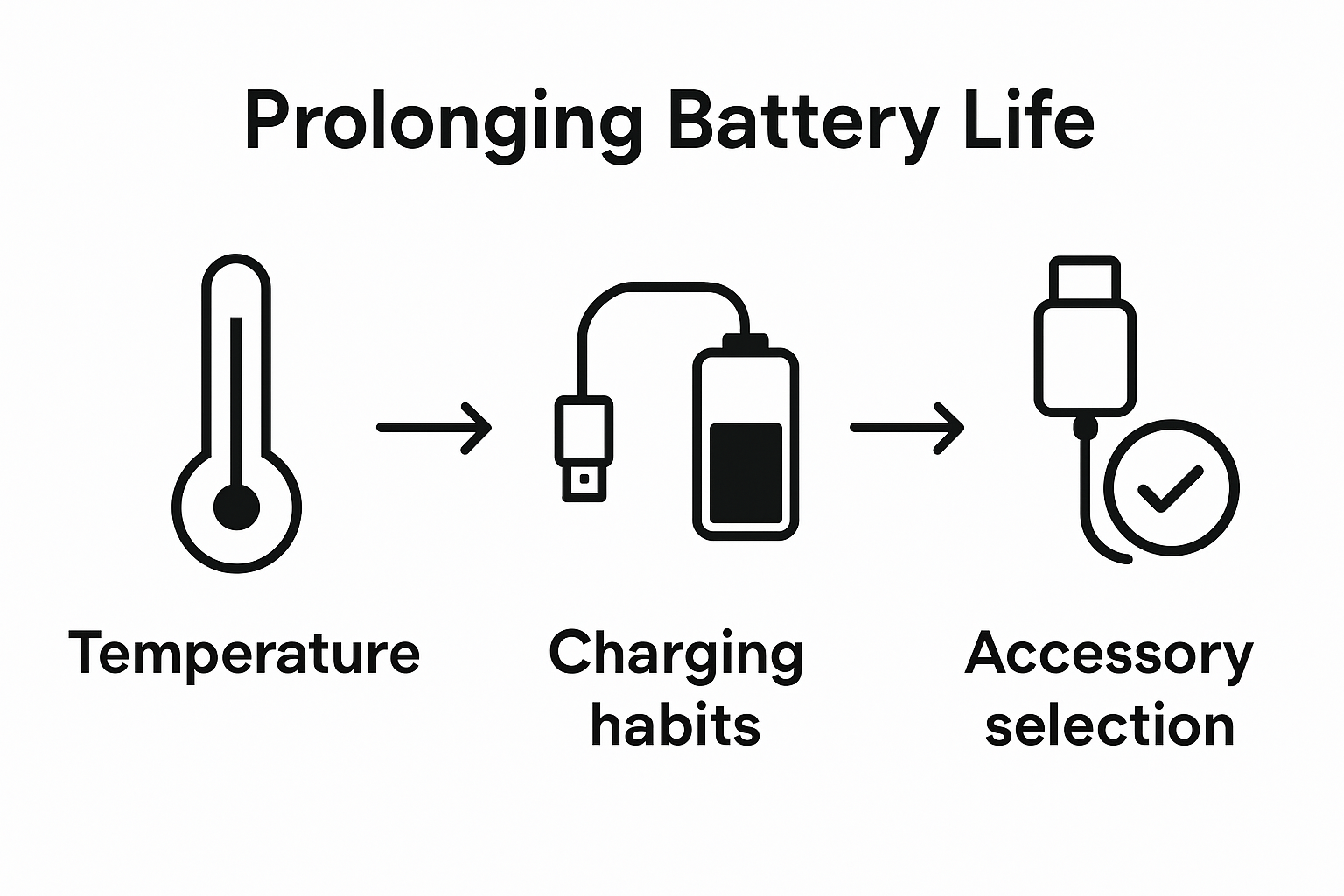
For laptops and smartphones that won’t be used for weeks or months, store them in a cool, dry environment away from direct sunlight and extreme temperatures.
Be mindful of background processes and applications that continuously drain battery power. Close unnecessary apps, disable push notifications, and limit background app refresh for non-essential applications. Some devices offer detailed battery usage reports that can help you identify and manage power-hungry applications more effectively.
Finally, consider your personal usage patterns. Recognise that battery preservation is a continuous, adaptive process. Regularly reassess your charging habits, device settings, and overall battery health to ensure you’re maintaining optimal performance throughout your device’s lifecycle.
Step 4: Monitor Usage and Performance
Effective battery management requires ongoing attention and proactive monitoring. By developing a systematic approach to tracking your device’s battery performance, you can quickly identify potential issues and implement corrective strategies before significant degradation occurs.
Modern devices offer built-in battery diagnostic tools that provide comprehensive insights into your battery’s health and performance characteristics. Regularly reviewing these diagnostics is crucial for understanding your battery’s long-term condition. On iOS devices, navigate to Settings > Battery > Battery Health to view maximum capacity and peak performance capability. Android users can access similar information through Settings > Battery > Battery Usage, which offers detailed breakdowns of power consumption by applications and system processes.
According to research from the National Renewable Energy Laboratory, comprehensive battery monitoring involves tracking multiple performance indicators. Pay close attention to:
- Battery capacity percentage
- Charging cycle count
- Background app energy consumption
- Temperature variations during charging
- Unexpected battery drain patterns
Third-party battery monitoring applications can provide even more granular insights. These tools often offer advanced diagnostics that go beyond standard operating system reports, including predictive analysis of battery health and potential degradation risks. Look for applications that provide comprehensive battery performance reports, including detailed charging history, estimated battery lifespan, and recommendations for optimisation.
Temperature tracking is a critical yet often overlooked aspect of battery performance monitoring. Most devices provide temperature sensors that indicate potential overheating risks. Consistent high temperatures during charging or usage can accelerate battery degradation. Use built-in temperature monitoring features or specialized apps to ensure your device maintains optimal operating temperatures.
Create a routine battery health check schedule. Set a monthly reminder to review your device’s battery diagnostics, comparing current performance against previous measurements. Look for gradual changes in maximum capacity, charging speed, and overall battery efficiency. Sudden or significant drops in performance might indicate underlying issues requiring professional assessment.
Documenting your battery’s performance can help identify long-term trends and potential maintenance needs. Consider maintaining a simple log of battery health metrics, including maximum capacity percentage, charging cycle count, and any notable performance changes. This documentation can be invaluable if you need to seek warranty support or plan for potential battery replacement.
This table highlights common battery issues that users may encounter, outlines potential causes based on information in the article, and provides practical solutions found within the guide.
| Issue | Likely Cause | Solution |
|---|---|---|
| Rapid battery drain | High screen brightness, background apps | Lower brightness, close unnecessary apps |
| Overheating | Charging in hot environments, cheap chargers | Charge at room temperature, use quality cables |
| Slow charging | Faulty accessories, background activity | Replace charger/cable, close background apps |
| Battery not holding charge | Significant degradation (below 80% capacity) | Monitor health, consider replacement |
| Loss of maximum capacity | Poor charging habits, full discharges | Maintain 20-80% charge, avoid full drains |
| Irregular percentage drops | Battery health deterioration | Run diagnostics, document performance |
| Increased app battery usage | Background refresh, excessive notifications | Restrict refresh, disable non-essential alerts |
Remember that battery monitoring is not about obsessive tracking but about developing a proactive approach to device maintenance. By staying informed and responsive to your device’s battery performance, you can significantly extend its overall lifespan and maintain optimal functionality throughout its operational period.
Step 5: Adopt Proper Charging Habits
Charging habits are the cornerstone of battery longevity, directly impacting your device’s performance and overall battery health. Understanding and implementing strategic charging practices can dramatically extend the functional lifespan of your electronic devices.
The most critical aspect of battery charging is maintaining an optimal charge range. Contrary to outdated advice, modern lithium-ion batteries perform best when kept between 20% and 80% charge. Consistently allowing your device to drop to zero percent or charging it to 100% can accelerate battery degradation. Think of your battery like a muscle that needs balanced exercise - extreme conditions cause unnecessary strain.
According to Battery University, implementing intelligent charging strategies can significantly improve battery performance. Consider these practical charging recommendations:
- Avoid complete battery discharges
- Disconnect charger before reaching 100%
- Use slow charging when possible
- Maintain battery between 20% and 80%
- Keep devices away from heat sources during charging
Charging accessory selection plays a crucial role in battery health. Always prioritize original manufacturer chargers or certified high-quality alternatives. Cheap, uncertified charging cables and adapters can cause voltage inconsistencies that stress your battery’s internal chemistry. Look for cables and chargers with proper certification from reputable electronics standards organisations.
Nighttime charging requires special consideration. Many people habitually charge devices overnight, which can expose batteries to unnecessary extended charging periods. Modern smartphones and laptops typically include built-in mechanisms to prevent overcharging, but prolonged connection to power can still generate heat and incrementally reduce battery efficiency. Consider using smart plugs or charging timers that automatically cut power after reaching optimal charge levels.
Environmental factors significantly impact charging effectiveness. Avoid charging devices in extreme temperatures, as both heat and cold can compromise battery performance. Room temperature (around 20-25 degrees Celsius) provides the most stable charging environment. If your device feels unusually warm during charging, disconnect it and allow it to cool down before resuming.
Wireless charging, while convenient, generates more heat compared to traditional cable charging. Use wireless charging sparingly and opt for cable charging when possible, especially during extended charging sessions. If you frequently use wireless charging, monitor your device’s temperature and avoid charging on surfaces that retain heat.
Remember that battery charging is not a one-size-fits-all process. Different devices and battery technologies might have slightly varying optimal charging practices. Regularly review your device manufacturer’s specific recommendations and adapt your charging habits accordingly. By approaching battery charging as a nuanced, dynamic process, you can significantly enhance your device’s long-term performance and reliability.

Ready to Maximise Your Battery’s Lifespan?
Protecting your device’s battery is about more than just smart habits and optimal settings. The article highlighted how even careful users can run into issues due to faulty charging cables, outdated accessories, or worn-out parts that limit battery health. If you have noticed your device battery draining faster, overheating, or not charging as it used to, frequently the true solution comes from upgrading to quality components or using reliable accessories.
At Buy2fix, you can find certified replacement parts for all major brands, including charging ports, batteries, cables, and adapters. Each item passes rigorous quality checks so you always buy with confidence. Visit our main site now and discover a full range of device repair essentials that help support the battery-saving practices you have just learned. Make your next charge count — ensure your devices are working at their best today with Buy2fix.
Frequently Asked Questions
How do I check my battery health on iOS and Android?
Most iOS devices allow you to check battery health by going to Settings > Battery > Battery Health. For Android, navigate to Settings > Battery > Battery Usage, or use manufacturer-specific diagnostic apps.
What is the optimal charging range for lithium-ion batteries?
Lithium-ion batteries perform best when kept between 20% and 80% charge. Avoid letting your battery drop to 0% or charging it to 100% frequently to prolong its lifespan.
How can I reduce battery drain on my device?
You can reduce battery drain by lowering screen brightness, enabling power-saving modes, disabling unused connectivity features like Bluetooth and Wi-Fi, and managing notification settings to minimise background activity.
What temperature range is ideal for battery longevity?
Lithium-ion batteries perform optimally between 20 and 25 degrees Celsius. Avoid exposing your devices to extreme temperatures, as both heat and cold can accelerate battery degradation.
Recommended
- Front Screen Outer Glass Lens with OCA Optically Clear Adhesive for Xi
- WLXY-9312 14 in 1 Non-Slip Metal Handle Engraving Cutter
- Front Screen Outer Glass Lens with OCA Optically Clear Adhesive for Xi
- Front Screen Outer Glass Lens with OCA Optically Clear Adhesive for Xi
- Projector Lamp Lifetime
- 7 Essential Tips for Your Car Engine Maintenance Checklist
Share
Let customers speak for us
from 2313 reviewsExcellent fit and soft finish which remains closed with magnetic closure .
Very happy 😊

Lovely strap at affordable price.

2pcs For Bose QC3 / OE / ON-EAR Headset Cushion Sponge Cover Earmuffs Replacement Earpads(Black)

Original Charging Port Board for LG Velvet 5G LM-G900N LM-G900EM LM-G900 LM-G900TM US Version

I really love it this so soft my phone case I love it❤️❤️

Great product recommended

Atendeu minhas expectativas, obrigado.

Works well, arrived on time

TFT Material LCD Screen for Samsung Galaxy Note10 Digitizer Full Assembly With Frame/Handwriting, Not Supporting Fingerprint Identification(Black)

Cover fit perfect. Easy to install. Great service from the supplier!

Tardo un poco más de lo esperado, pero muy contento con el producto

good quality

Great service and first class product

Replacement pads for headphones easy to fit.
Very comfortable great price


